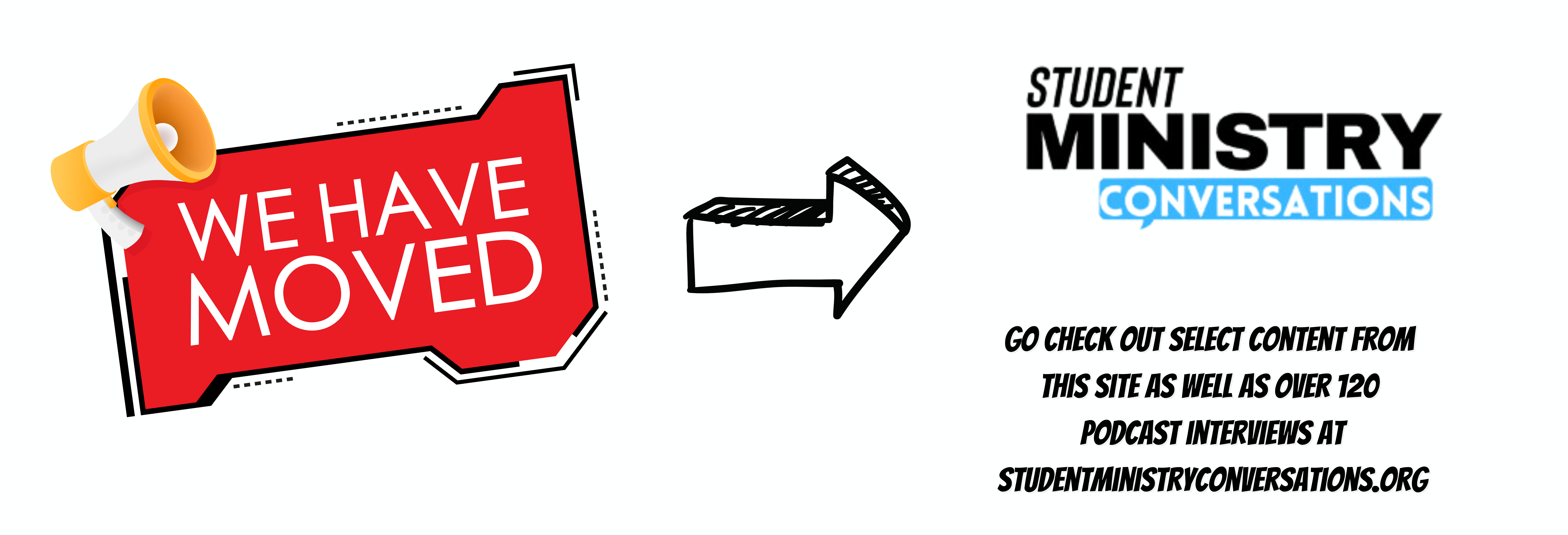Student ministries need to use social media to build community and to get information out to students and parents, however it can be overwhelming trying to keep up with everything. In this episode we are talking about a few different services that will help you post Instagram photos as native twitter photos at a different time and simplify this process.
Show Links –
Buffer – www.buffer.com
Anchor – www.anchor.fm
If This then That – www.ifttt.com
My Website – www.ministry2youth.com
Ministry 2 Youth Podcast on iTunes – Ministry 2 Youth Podcast
Here are the steps to set this up. Please note you will be asked at some point to enter your buffer and Instagram account info so IFTTT can post for you.
Step 1 – Set up account on ifttt.com
Step 2 – Set up account on Buffer.com
Step 3 – Set up your twitter account with Buffer. Make sure you are logged into your twitter account. Click the + beside accounts and select twitter.
Step 4 – In buffer go to settings gear and click schedule. You can schedule when your posts go out. We use 7:40am, 11am, 4pm and 8pm plus a few others.
Step 5 – Go to Ifttt.com and click “my applets” then “new applet”
Step 6 – You will see a screen that says “IF This then That” Click on the blue “+This”
Step 7 – Choose Instagram and then choose “A new photo by you with a specific hashtag”
Step 8 – Enter the hashtag you want to use, then click “Create Trigger”
Step 9 – You should see a screen that says “IF this then That.” Now click on the blue “+that”
Step 10 – Choose Buffer
Step 11 – Choose “Add Photo to Buffer”
You should be all set to go!